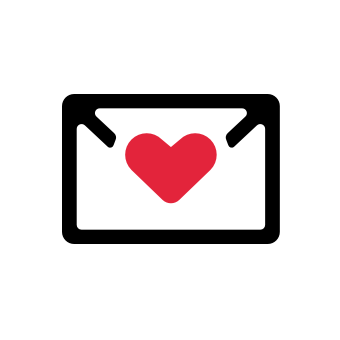If you’re having trouble sending emails from your email client, you might have an issue with an incorrect SMTP server address. So, in this article, I’ll guide you step by step on how to locate your SMTP server address.
Whether you are using popular email clients like Gmail, Outlook, or Apple Mail, I’ve got you covered. I’ll also discuss how to find the SMTP server address for your company's email and troubleshoot any issues that may come up.
So, let's dive in and ensure that your emails reach their intended destination!
Understanding the SMTP Server and Its Role
SMTP stands for Simple Mail Transfer Protocol. It is a set of rules that govern the sending of email messages.
When you hit the send button on your email client, the message is delivered to the SMTP server, which then takes care of relaying the email to the recipient's email server.
In simple terms, the SMTP server acts as a mail carrier, ensuring that your emails reach their intended recipients.
Now, there are a few ways you can use to find your SMTP server address:
Method 1. Checking Your Email Client Settings for the SMTP Server Address
The easiest way to find your SMTP server address is by checking your email client settings, as most email clients provide an option to view or modify the SMTP server settings.
Finding Your SMTP Server in Gmail
- Open Gmail and click on the gear icon in the top right corner.
- Select "See All Settings" from the dropdown menu.
- Go to the "Accounts and Import" tab.
- In the "Send mail as" section, click on "Edit info" next to the email address you want to find the SMTP server address for.
- The SMTP server address will be listed under the "SMTP Server" field.
Finding Your SMTP Server in Outlook
- Open Outlook and click on the "File" tab.
- Select "Info" from the left-hand menu.
- Click on "Account Settings" and then choose "Account Settings" again from the dropdown menu.
- In the "Email" tab, select the email account you want to find the SMTP server address for and click on "Change."
- The SMTP server address will be listed under the "Outgoing mail server (SMTP)" field.
Finding Your SMTP Server in Apple Mail
- Open Apple Mail and go to "Preferences" from the Mail menu.
- Click on the "Accounts" tab.
- Select the email account you want to find the SMTP server address for.
- The SMTP server address will be listed next to "Outgoing Mail Server (SMTP)."
Remember to save any changes you make to the SMTP server address!
Method 2. Contacting Your Email Service Provider for the SMTP Server Address
If you can’t find the SMTP server address through your email client settings, contact your email service provider directly. They should be able to provide you with the correct SMTP server address.
You can usually find the contact information for your email service provider on their website or in the documentation they have provided.
Method 3. Using the Command Prompt to Find the SMTP Address
If you’re friendly with the command prompt, this is a great way to skip the hoop-jumping:
- Open the command prompt on your computer.
- Type the following command and press Enter: nslookup -type=mx yourdomain.com (replace "yourdomain.com" with your actual domain name).
- The command prompt will display a list of mail exchangers (MX) for your domain.
- Look for the MX record with the lowest priority number. The SMTP server address will be listed next to it.
Method 4. Checking Your Hosting Provider's Documentation
If you have a domain-related email address, you can check out the hosting provider’s documentation. They usually list the SMTP server address in there.
Don’t forget to check their knowledge bases, too!
Troubleshooting Issues with Finding the SMTP Server Address
While finding the SMTP server address is usually a straightforward process, you may encounter some issues along the way:
- Incorrect login credentials: Double-check that you are using the correct username and password for your email account.
- Firewall or antivirus blocking: Sometimes, firewall or antivirus software can block the connection to the SMTP server. Try disabling these apps or adding an exception.
- Port blocking: Some internet service providers (ISPs) block certain ports used by SMTP servers. If that’s the case with your SMTP setup, you might need to change the port number in your email client settings. Typically, good alternatives to the default SMTP port 25 are port 587 and 465.
Best Practices for Managing and Securing Your SMTP Server
The fun doesn’t stop when you find your SMTP server. Once that’s ticked off your list, follow the best practices to make sure your email comms go off without a hitch!
- Use secure connections: Enable SSL/TLS encryption for your SMTP server connections so your emails are transmitted securely and protected from unauthorized access.
- Use strong authentication: No more passwords with your pet’s name! Use strong username and password combinations for your email accounts. You can also enable two-factor authentication for an extra layer of security. Yes, I know it’s a hassle, but it’s worth it when it keeps you safe from tampering.
- Regularly update your email software: Malware and hacks come and they don’t stop coming! The best way to maintain security is to regularly update your email software so it’s protected against the newest malware. Now, this can happen in the background without you needing to do anything – or you might get a notification about an update.
- Keep an eye out for suspicious activity: Regularly review your email logs and server activity to identify any unusual or suspicious behavior.
- Sending cold outreach? Don’t spam – warm up. I’m a big proponent of warming up every inbox you plan to use for sending cold emails. And even once it’s sufficiently warmed up, keep the practices going to stay on the ESPs’ good sides.
- Be mindful of your provider’s sending limits. You can’t send unlimited emails every day. For Gmail, the maximum is 500 emails per day. (If you’re doing this for cold outreach, get multiple inboxes and warm them up.)
Final Thoughts
When troubleshooting email sending and deliverability issues, finding your SMTP server address is a crucial step. Whether you are using popular email clients like Gmail, Outlook, or Apple Mail or have a custom email address associated with your website domain, the methods discussed in this article will help you locate the SMTP server address.
Double-check your email client settings, contact your service provider if needed or use the command prompt to find the SMTP server address. Troubleshoot any issues and follow best practices to manage and secure your SMTP server so you can confidently send emails without any hiccups.
Happy emailing!