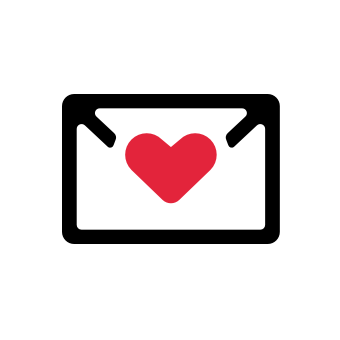I’ve raved about LinkedIn and how it’s a goldmine for prospecting, networking and growing your online presence. However, one aspect is overlooked when people build their profile – the URL.
In this article, I’m going to give you a crash course in everything you need to know about LinkedIn URLs, why it’s essential to give it serious thought and how to create a kickass one for yourself.
What’s a LinkedIn URL?
You can think of the LinkedIn URL as your own unique digital address for your LinkedIn profile. Anyone can click it to directly visit your LinkedIn page without hassle when you share it.
They have a standard format that uses:
- www.linkedin.com/in
Which is always the same for everyone. Then it’s followed by an identifier, usually a combination of your user name and a unique string of letters of number. The result gives you something like:
- linkedin.com/in/jon-snow-688696190
It’s that last part after the “/n/” you can make your own. Before I get into customizing your URL, though, let’s look at why you should care about your LinkedIn URL in the first place.
The Importance of a Customized LinkedIn URL
A unique LinkedIn URL helps your profile stand out and makes it easier to share with others. The example above would be difficult to remember because of the long string of numbers at the end.
Instead, it could be customized to something simpler like “linkedin.com/in/jon-snow-nightswatch.”
Beyond that, it gives you a more streamlined and professional-looking online image. That's especially helpful if you’re networking or looking for clients on LinkedIn.
You can also use it to “hack” certain keywords so your profile stands out in Google search queries. For example, you can include “marketing-consultant” in your LinkedIn URL so it gets ranked in searches.
Now that you understand why having a personalized LinkedIn URL is important, let’s look at how to find your LinkedIn URL and then how to customize it!
How to Find Your LinkedIn URL
There are two ways you can easily locate your profile’s LinkedIn URL!
First, navigate to your profile. Then, click the pencil icon and scroll to the bottom of the settings pop-up to click on the “Edit contact info” button:
You’ll see a new screen with your public URL displayed:
Alternatively, you can also look at the web address bar at the top of the page to see the URL displayed:
How to Customize Your LinkedIn URL
Changing your LinkedIn URL is a straightforward process.
Use the steps I’ve shown you in the previous section to change your contact info.
In the next box, click the Profile URL to open the next page.
On the right-hand side and below the Me icon, click the pencil icon.
Enter what you’d like for your URL and click Save.
(P.S. You can also just use this URL: https://www.linkedin.com/public-profile/settings.)
Now, your URL is ready to go! You can share it with whoever you like and it will link them directly to your profile.
Keep in mind that it might take some time before your new URL is fully updated with Google.
LinkedIn URL Types
LinkedIn URLs come in three flavors: personal, company and group. Each one has its own features and benefits.
LinkedIn Personal URLs
I’ve already touched on the personal LinkedIn URLs that use the “/in/” differentiator. These are the public profile URLs used by individuals.
As mentioned, you can customize it to make it easier to remember and more shareable. You can use it on your social media, in your email signature, on your resume – heck, you can even put it on your physical business cards!
Then, whenever someone clicks the link or types it in their browser, it goes directly to your profile. They’ll see your education history, work history, endorsements and any content you’ve shared on your profile.
Whether you’re prospecting or making new contacts, it’s a great way to increase your online visibility and presence while making yourself more accessible.
LinkedIn Company URLs
The other URL type you should know is the /company/ URL. These are used by, you guessed it, companies and organizations!
You can use these for your business to help create an online presence, connect with customers, share updates and establish your company as a thought leader.
With a LinkedIn company page, you can grow your brand identity. It gives you a place to showcase your products and services, share insightful blog posts and create a space where potential clients and customers can connect with your business.
Plus, it offers many of the same benefits as a personal URL, like keyword hacking for SEO and shareability.
LinkedIn Group URLs
Finally, there are group URLs. Unlike personal and company URLs, LinkedIn /group/ URLs can’t be changed. They’re created using LinkedIn’s secret algorithm.
However, you can still share it if you create or join a group.
How to Share Your LinkedIn URL
So, you have your LinkedIn URL, but what can you do with it? Here are some ways I’ve shared my LinkedIn URL in the past:
1. Sharing Your LinkedIn URL in Your Email Signature
One of the best places to share your LinkedIn URL is your email signature, especially as part of your cold outreach campaign.
The critical aspect of a signature is to give prospects a way to connect and learn about you. What better way for them to do it than through your LinkedIn profile?
It will drive traffic to your page, so prepare the materials that’ll engage the leads who clicked through on your link!
Plus, having a simple and clean URL makes your overall signature look more professional.
2. On Your Resume/CV
Another place to share your LinkedIn URL is on your resume/CV.
Think about it – your profile has everything an employer or client would want to see, like your education, professional history, endorsements, certifications and more.
If you’re sending it online, you can simply hyperlink it in your contact details. If you’re doing a paper resume, you can still include it in the same spot, but make sure it’s formatted and shortened correctly so it’s easy to read and follow.
However, if you plan to use your LinkedIn URL in your CV, keep it updated regularly! It’s not one of those social networks you can just forget – especially since most employers expect you to submit your CV through LinkedIn anyway.
Bonus points if you emphasize your expertise and “sell” yourself well – especially if you’re vying for a sales position.
3. On Other Social Media Platforms
Finally, you can share your LinkedIn URL on your other social media accounts. If you’re already active on Facebook, TikTok, Twitter or YouTube, it’s a great way to get exposure for your LinkedIn profile.
You can add it to your bio on any of your profiles. And if you share content regularly, you can also share your link there, as well.
LinkedIn URL Best Practices
- Shorter is better: Aim to keep your URL as simple as possible. You want it to be easy to remember and type in off the top of your head.
- Don’t use nicknames: Remember, LinkedIn is a professional social network, so don’t use nicknames or aliases.
- Don’t use the default URL: It will give you a string of difficult-to-remember numbers, so customize it even if it’s just your name.
- Five-change limit: You can only change your URL five times in six months, so choose something good the first few times.
- URLs are NOT case sensitive: Don’t worry about capitalization when creating your URL.
- Use relevant keywords: Take advantage of the power of keywords when crafting your URL.
With these best practices in mind, you can create an effective LinkedIn URL that’s concise and shareable!
5 Best LinkedIn URL Examples
It’s time for the fun part! Here are some of the best LinkedIn URL examples I’ve seen so far. I hope they help you kickstart the creative process!
1. The SEO Guru
Samyak managed to snag the simple /SEO URL. That alone makes his URL completely unique compared to anyone else. With over 900 million users, it’ll be challenging to find such simple URLs. But if you can, you’ve struck gold.
2. Another One-Word Champ
I want to stress the importance of simplicity for shareability. Here’s another kickass URL from Derek, who managed to get his first name. It might seem insignificant, but it’s a small and recognizable URL that goes a long way toward helping his page stick out in people’s minds.
Even if you can’t get a one-word URL with your name, keep things simple. Perhaps, instead of using your full name, you opt for something related to your position. For example, “Valentin-Findymail” or “Laura-Growth-Marketing.”
I did say you shouldn’t use nicknames, but there’s nothing wrong with giving yourself a little work-related nickname. After all, we name our ICPs “Accounting Sarah” and “Tech Steve.”
Why not give yourself a cool moniker, too?
3. The Professional
Another route you can take is using your industry or profession. Imagine saying, “All you need to put is /lawyer/ on LinkedIn to find me.” It’s a creative yet effective way to show what you’re about while making it super easy to remember. That’s the key to a winning URL!
Again, it’ll be hard to snag a one-word URL but don’t be afraid to innovate.
4. Learning to Stand Out
You might need to get a little creative to get the URL you want. Notice how Rachel simply added “the” to her URL so it can still have her name without it getting too complicated. You can take the same approach.
5. Hack Growth
The name’s in the pudding and Mike knocked his URL out of the park with “growthhacker.”
It’s one of my favorites by far because it takes all the elements of a great URL and puts it into one clean package: It’s simple. It’s memorable. It’s descriptive. It checks all the boxes.
5 LinkedIn URL Templates
Of course, we can't all be Mike. So, here are a few templates to help you come up with a LinkedIn URL that gets the job done:
1. Use Your Name
The easiest option is to use your name. Simply erase the string of numbers and hyphen from the auto-generated URL. If someone has taken your name already, then put the hyphen back. And if that still doesn’t work, you can try what Rachel did in the example above.
2. Use Your Name and Title/Role
You can make your URL more distinct by adding your title or role to it, too. For example, the Jon Snow URL could be:
- linkedin.com/in/jonsnow-lordcommander
It looks good and expresses what you have to offer at a glance!
3. Use Your Name and Company
Alternatively, combine your name and company. Working with the same example, let’s say Jon is tired of the cold and got a job here at Findymail.
His new LinkedIn URL would be:
- linkedin.com/in/jonsnow-findymail
4. Use Your Name and Keyword
Using keywords can also boost the effectiveness of your LinkedIn URL. For example:
- linkedin.com/in/jonsnow-sales
It can be your industry, profession, technology, expertise or anything related to your business. Just add it at the end of your URL!
5. Use Your Brand Identity
If you’ve made a name for yourself in your niche, you can use your brand identity. Mike Mason is an excellent example of this, but you can use something like:
- linkedin.com/in/sales-podcast
- linkedin.com/in/marketing-daily
Now, whenever anyone googles your brand, your LinkedIn profile will pop up in the search results.
Mastering LinkedIn URLs
That’s everything you need to know about LinkedIn URLs! I covered what they are, how to find them and how to customize them. I also shared some of my favorite examples of great LinkedIn URL examples.
Just remember the following golden rules:
- Keep your URL short and memorable so it’s easier for people to keep it in their minds.
- Don’t be afraid to share your LinkedIn URL: put it on your social media, use it in your email signature and add it to your resume.
- Add a digital touch to the physical world: try printing your URL on your business card!
Of course, it’s fine to use your name. But why settle for “fine” when you could be fantastic?